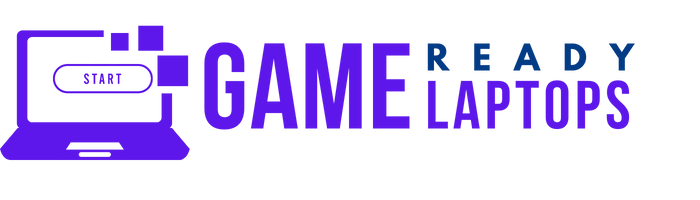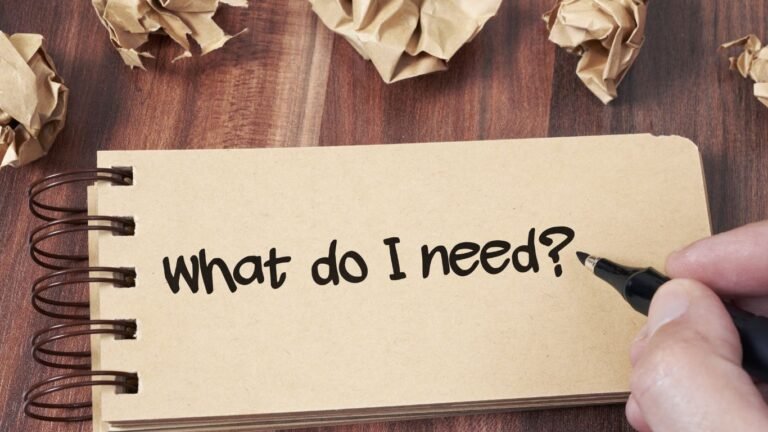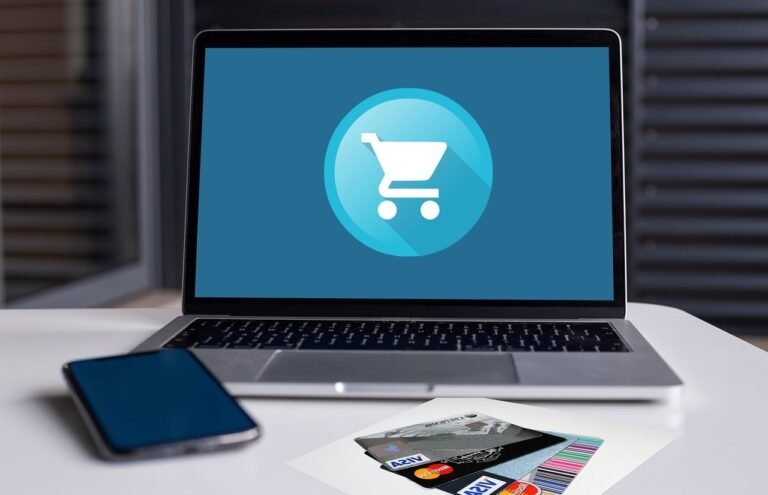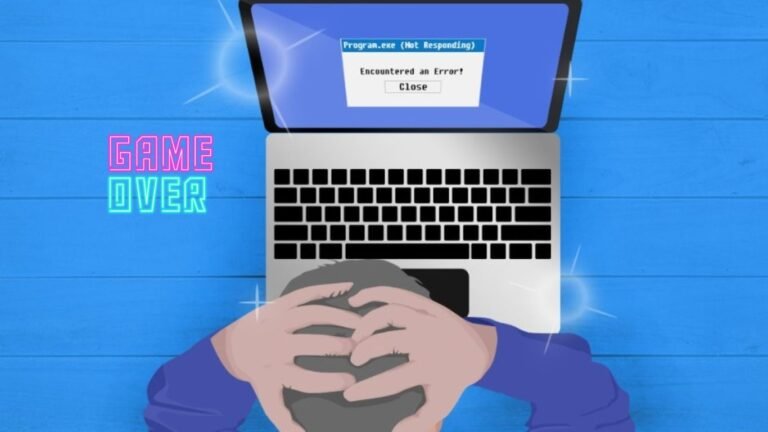CAN YOU CONNECT A GAMING LAPTOP TO A MONITOR?
If you are an avid gamer, then you know the importance of having a good gaming setup. The right equipment can make all the difference in the world when it comes to enjoying your gaming experience. One of the questions that often comes up is whether or not you can connect a gaming laptop to a monitor. The short answer is yes, you can. But there are a few things that you need to know in order to get the best experience possible.
Why Connect a Gaming Laptop to a Monitor?
Before we get into the details of how to connect your gaming laptop to a monitor, let’s talk about why you might want to do this in the first place. There are several reasons why you might want to use an external monitor for gaming:
- Bigger Screen: Gaming laptops are great for portability, but the screen size can be a bit small for some gamers. Connecting your laptop to an external monitor can give you a larger screen size and a better overall gaming experience.
- Better Resolution: Most gaming laptops come with high-resolution screens, but connecting to an external monitor can give you even better resolution. This can make a big difference in the clarity and detail of the graphics.
- Multiple Monitors: If you’re into multi-tasking or streaming your gameplay, having multiple monitors can be a big advantage. Connecting your gaming laptop to an external monitor can allow you to use two screens at once.
How to Connect Your Gaming Laptop to a Monitor
Now that you know why you might want to connect your gaming laptop to a monitor, let’s talk about how to do it. The good news is that it’s a relatively simple process that doesn’t require any special technical knowledge. Here are the basic steps:
Step 1: Check Your Laptop Ports
The first thing you need to do is make sure that your gaming laptop has the right ports to connect to a monitor. Most modern laptops come with an HDMI port, which is the most common way to connect to an external monitor. If your laptop doesn’t have an HDMI port, you can use a VGA, DVI, or DisplayPort instead.
Step 2: Check Your Monitor Ports
Next, you need to check the ports on your monitor to make sure that they are compatible with your laptop. Most modern monitors come with an HDMI port, so this is usually the easiest option. However, if your monitor doesn’t have an HDMI port, you can use a VGA, DVI, or DisplayPort instead.
Step 3: Connect the Cable
Once you’ve checked your laptop and monitor ports, you can connect the cable. Simply plug one end of the cable into your laptop and the other end into your monitor. If you’re using an HDMI cable, you may need to adjust your laptop’s display settings to make sure that it’s outputting to the external monitor.
Step 4: Adjust the Display Settings
Finally, you need to adjust the display settings on your laptop to make sure that everything is working properly. In Windows, you can do this by right-clicking on the desktop and selecting “Display settings.” From there, you can choose the external monitor as your primary display and adjust the resolution and other settings as needed.
Tips for Using a Monitor with Your Gaming Laptop
Now that you know how to connect your gaming laptop to a monitor, here are a few tips to help you get the most out of your setup:
Use a Good Quality Cable:
The quality of the cable can make a big difference in the quality of the image on your external monitor. Make sure to use a good quality cable to get the best results.
Adjust the Settings for Each Game:
Different games have different display requirements. Make sure to adjust the settings for each game you play to get the best possible experience.
Position Your Monitor Correctly:
Make sure to position your monitor at the right height and distance from your eyes. This will help prevent eye strain and neck pain.
Use a Gaming Monitor:
If you’re serious about gaming, consider investing in a gaming monitor. These monitors are designed specifically for gaming and offer features like high refresh rates and low input lag.
Use Dual Monitors:
Consider using two monitors for your gaming setup. This will allow you to keep your game on one screen while using the other screen for other tasks like streaming or browsing the internet.
Conclusion
Connecting your gaming laptop to a monitor is a great way to enhance your gaming experience. With the right cable and some basic adjustments, you can enjoy a bigger screen, better resolution, and more multitasking options. Just make sure to follow the tips we’ve provided to get the most out of your setup.
FAQs
Can I connect any laptop to a monitor?
Yes, you can connect most laptops to a monitor as long as they have the right ports.
What cable do I need to connect my laptop to a monitor?
This depends on the ports on your laptop and monitor, but most modern laptops and monitors use HDMI cables.
Can using a monitor affect my gaming performance?
No, using a monitor should not affect your gaming performance as long as you have the right hardware and settings.
Can I use a TV instead of a monitor?
Yes, you can use a TV instead of a monitor, but keep in mind that TVs may have higher input lag and lower refresh rates than gaming monitors.
Can I use two monitors with my gaming laptop?
Yes, you can use two monitors with your gaming laptop as long as it has the right ports and hardware to support it.