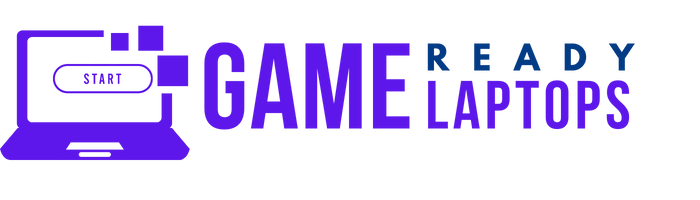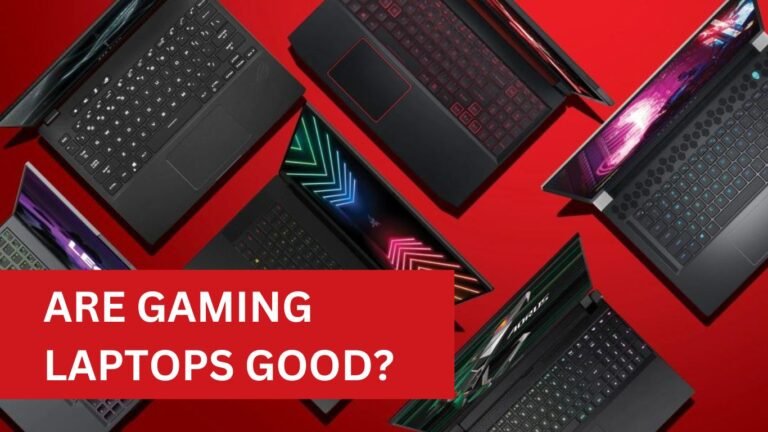HOW HOT IS TOO HOT FOR A GAMING LAPTOP?
If you’re a serious gamer, you know that a good gaming laptop is essential for an immersive and enjoyable gaming experience. However, gaming laptops are notorious for getting hot, especially during long gaming sessions. But how hot is too hot for a gaming laptop? In this article, we’ll explore the ideal temperature range for a gaming laptop, the consequences of overheating, and how to prevent your laptop from getting too hot.
Understanding Laptop Temperature
Before we can talk about how hot is too hot for a gaming laptop, we need to understand how laptops regulate temperature. Laptops have a cooling system consisting of fans, heat sinks, and thermal paste. When the laptop heats up, the fans kick in, drawing cool air into the laptop and expelling hot air out. The heat sinks and thermal paste help to dissipate the heat generated by the laptop’s components.
Ideal Temperature Range for a Gaming Laptop
The ideal temperature range for a gaming laptop is between 60-80 degrees Celsius (140-176 degrees Fahrenheit). When a laptop reaches this temperature range, it’s working at optimal performance without risking damage to its components. However, it’s important to note that different laptops have different temperature tolerances. It’s always best to consult your laptop’s manual or the manufacturer’s website for specific temperature guidelines.
Consequences of Overheating
When a gaming laptop exceeds its temperature tolerance, it can have serious consequences on its performance and lifespan. Here are a few things that can happen when a laptop overheats:
Reduced Performance
When a laptop gets too hot, its performance can be significantly impacted. The laptop’s processor may slow down or throttle to prevent further heat buildup, resulting in a slower and less responsive system.
Crashes and Shutdowns
If a laptop continues to overheat, it may crash or shut down to protect its components from damage. This can result in lost progress in your game or even permanent damage to your laptop’s hardware.
Component Damage
Overheating can cause permanent damage to a laptop’s components, including the processor, graphics card, and motherboard. This can result in expensive repairs or even the need for a new laptop.
Preventing Overheating
Preventing your gaming laptop from overheating is essential for optimal performance and longevity. Here are a few tips for keeping your laptop cool:
Use a Cooling Pad
A cooling pad is an accessory that helps to cool your laptop by providing extra airflow. It’s a great way to keep your laptop’s temperature down during long gaming sessions.
Clean the Air Vents
The air vents on your laptop can get clogged with dust and debris, hindering the cooling system’s effectiveness. Use a can of compressed air or a soft-bristled brush to clean the air vents regularly.
Avoid Blocking Air Vents
Avoid using your laptop on soft surfaces like a bed or couch, as they can block the air vents and prevent proper airflow.
Lower Graphics Settings
Lowering your game’s graphics settings can help reduce the strain on your laptop’s components, resulting in lower temperatures.
Monitor Temperature
Monitor your laptop’s temperature using software like Core Temp or HWMonitor. This can help you identify when your laptop is getting too hot and take action before it’s too late.
Optimal Temperature Ranges for Gaming Laptops
The optimal temperature range for a gaming laptop varies depending on the components and the manufacturer’s specifications. Generally, CPU and GPU temperatures should stay below 85°C (185°F) during gaming sessions. Idle temperatures should range between 45°C (113°F) and 50°C (122°F).
Warning Signs of Overheating
Overheating can manifest in several ways, including:
- Unusually high fan noise
- Frequent performance drops
- Unexpected shutdowns or restarts
- External surfaces becoming too hot to touch
- Error messages related to temperature
Causes of Overheating in Gaming Laptops
Poor Ventilation
Adequate airflow is crucial for keeping a gaming laptop cool. Blocking air vents or using the laptop on soft surfaces, like a bed or pillow, can obstruct airflow and lead to overheating.
Dust and Debris
Over time, dust and debris can accumulate inside your laptop, blocking airflow and reducing the efficiency of heat sinks and fans.
Intensive Gaming Sessions
Extended periods of intensive gaming can cause your laptop to generate more heat than it can efficiently dissipate.
Hardware or Software Issues
Sometimes, overheating can be caused by malfunctioning hardware, outdated drivers, or software conflicts.
How to Prevent Overheating
Ensure Proper Ventilation
Always use your gaming laptop on a hard, flat surface, and avoid blocking the air vents. Elevating the laptop can also improve airflow.
Regularly Clean Your Laptop
Clean the air vents, fans, and heat sinks regularly to ensure that your laptop is free of dust and debris. This will help to maintain optimal airflow and cooling efficiency.
Utilize Cooling Accessories
Consider investing in cooling accessories such as laptop cooling pads or external fans. These accessories can help to improve airflow and cooling, reducing the risk of overheating.
Monitor and Adjust Performance Settings
Adjusting your laptop’s performance settings can help to reduce heat generation. You can limit your laptop’s CPU usage and reduce the screen brightness to lower its power consumption.
Selecting a Gaming Laptop with Efficient Cooling Systems
When shopping for a gaming laptop, consider its cooling system. Look for laptops with efficient heat sinks, fans, and air vents to ensure optimal cooling performance during intense gaming sessions.
When to Seek Professional Help
If you’ve tried all the above steps and your laptop is still overheating, it may be time to seek professional help. A computer technician can diagnose and fix any hardware or software issues that may be causing the problem.
Conclusion
In conclusion, the ideal temperature range for a gaming laptop is between 60-80 degrees Celsius (140-176 degrees Fahrenheit). Going above this range can have serious consequences on your laptop’s performance and lifespan. To prevent overheating, use a cooling pad, clean the air vents, avoid blocking them, lower graphics settings, and monitor your laptop’s temperature regularly. By following these tips, you can ensure a long and enjoyable gaming experience on your laptop.
FAQs
Can I play games on my laptop while it’s charging?
Yes, you can play games on your laptop while it’s charging. However, it’s important to note that charging your laptop can generate additional heat, which can contribute to overheating. Make sure to monitor your laptop’s temperature while gaming on it while charging.
What is thermal throttling?
Thermal throttling is a feature built into some laptops that automatically reduces the processor’s speed when it gets too hot to prevent damage to the components. This can result in a slower and less responsive system.
How often should I clean my laptop’s air vents?
It’s recommended to clean your laptop’s air vents every 3-6 months, depending on how frequently you use your laptop and in what conditions.
What should I do if my laptop overheats?
If your laptop overheats, you should shut it down immediately and allow it to cool down before using it again. Make sure to address the cause of the overheating, such as cleaning the air vents or using a cooling pad.
Can I overclock my laptop to increase performance?
While overclocking can increase performance, it also generates more heat, which can contribute to overheating. Overclocking can also reduce your laptop’s lifespan and void its warranty. It’s recommended to avoid overclocking your laptop to prevent overheating and other issues.